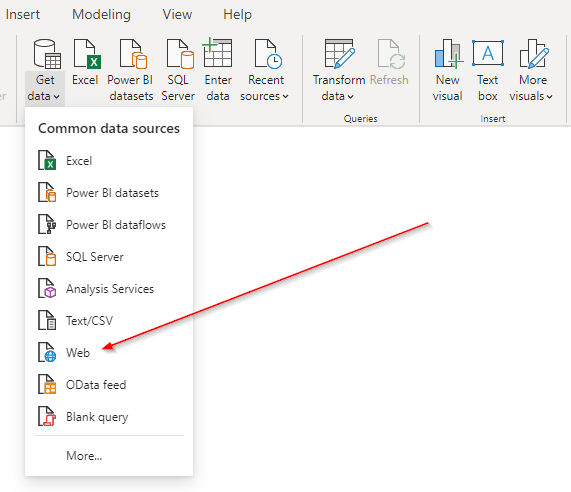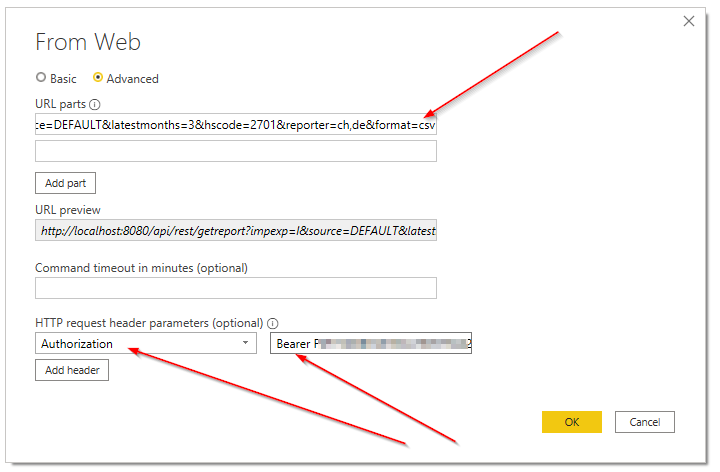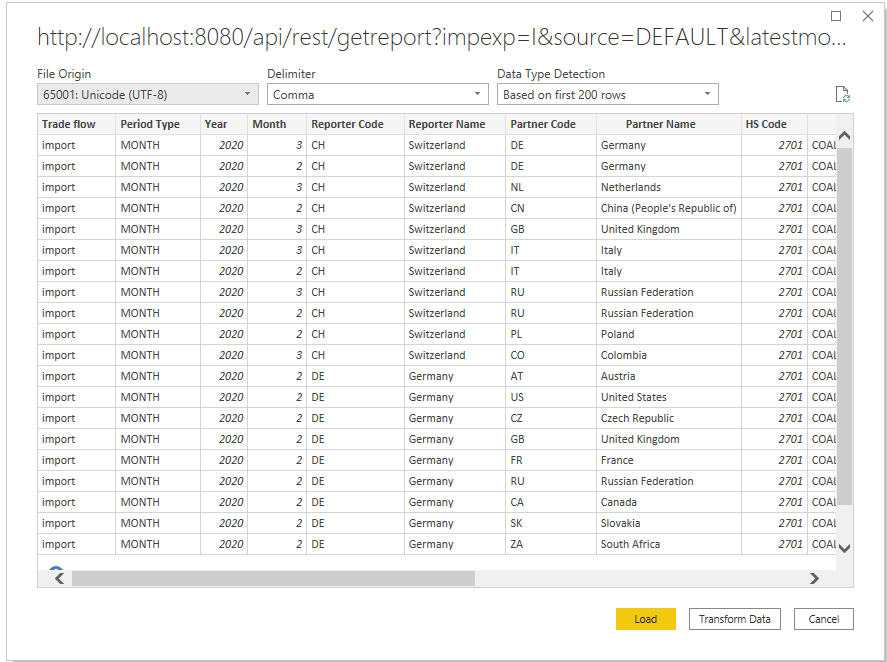GTT - Quick Microsoft  Power BI Help
Power BI Help
[back]
1.) Goto the create GTT API report url section, prepare your required query; copy the URL into the clipboard
2.) open your  Microsoft Power BI Desktop/Server and select "Get Data"
Microsoft Power BI Desktop/Server and select "Get Data"
Select
Web from
Common data sources:
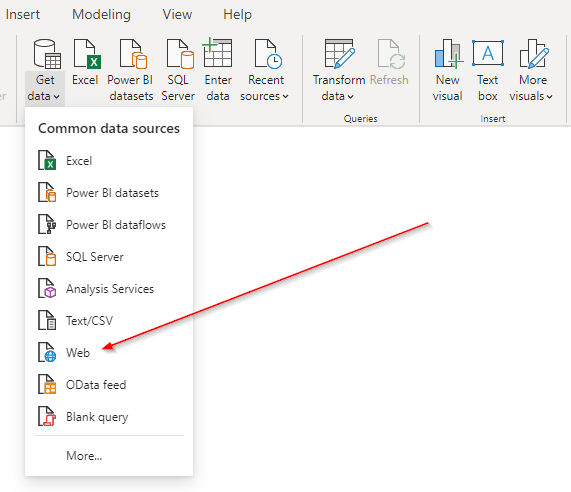
3.) paste the previously copied GTT API URL
- select Advanced and paste the URL
- preferable use
&format=csv to fetch CSV formatted data to import into Power BI (JSON is the default format if parameter &format= is not set)
- add in HTTP request header parameters (optional) following name:
Authorization.
As value: Bearer NNNNNNNNNNNNNNNNNNNNNNNN (= <your non expiring token>)
► Please note you will have to request a GTT TOKEN from your Sales Rep which does not expire!
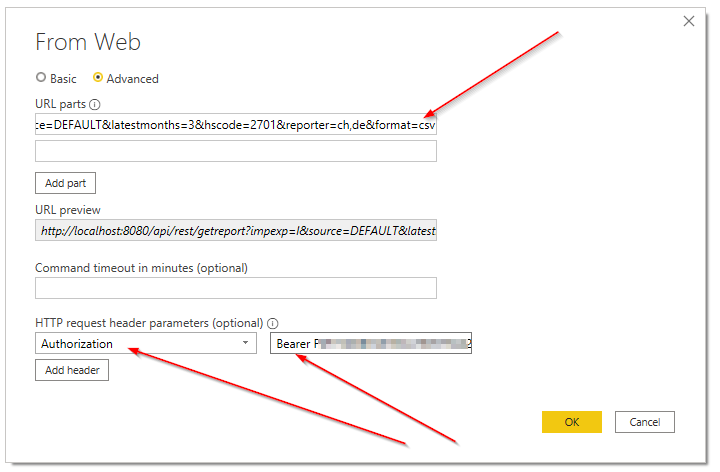
4.) execute the query and prepare the report within Microsoft Power BI to your liking
[back]
 Power BI Help
Power BI Help
 Power BI Help
Power BI Help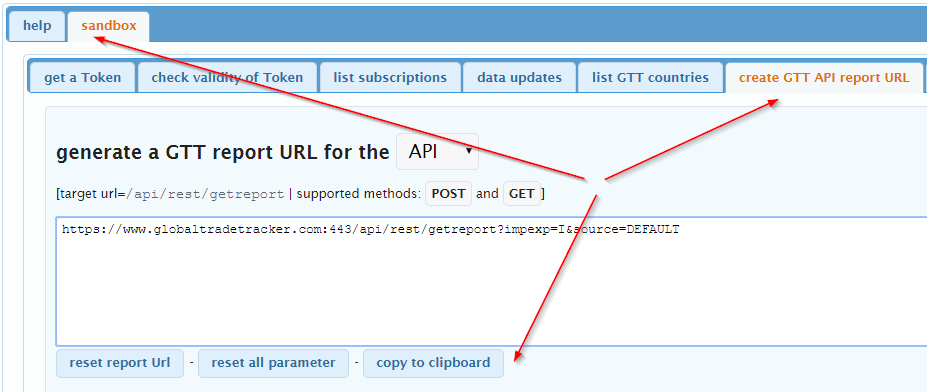
 Microsoft Power BI Desktop/Server and select "Get Data"
Microsoft Power BI Desktop/Server and select "Get Data"